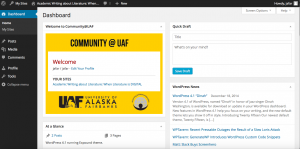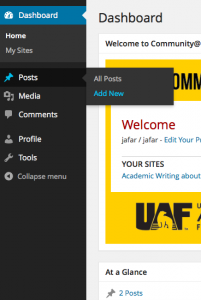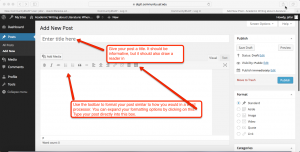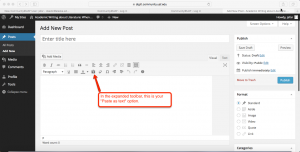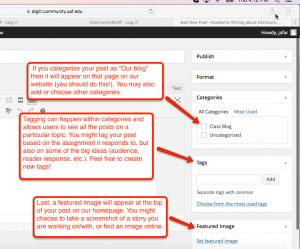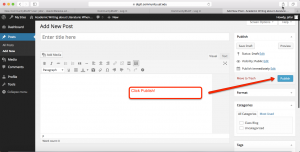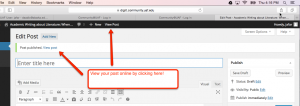You will receive an email from Community@UAF that tells you to activate your account. Follow the instructions and log-in to the website. You should be able to log-in using your UAF credentials, but if that doesn’t work use the “User” name that is in the subject of the Activate email. For most of you, this is just your first name. When prompted for a password, choose “forgot password” and you’ll be able to create a new one.
When you log-in to the website, you will see a page like this:
In the sidebar to the left, hover over “Posts” for more options and then click on “Add New”:
Once you’re in the window, get right to composing!
Note that if you’d like to cut and paste text from Word or another Word Processor, you should use the “paste as text” option to avoid messing with formatting in your post. This will strip any formatting you did in Word, so it’s best to wait until you get here to start playing with fonts, colors, lists, etc.
When you’re done writing, you can categorize, tag, and add a featured image to your post. All of these options are on the right side of your page.
When you’re done (or before! You can continue editing after you “publish”), click “Publish” to get your post online!
Finally, you can view your post on our website:
Questions? Try Googling them – that often works! And then bring them to class so that we can all learn something new.